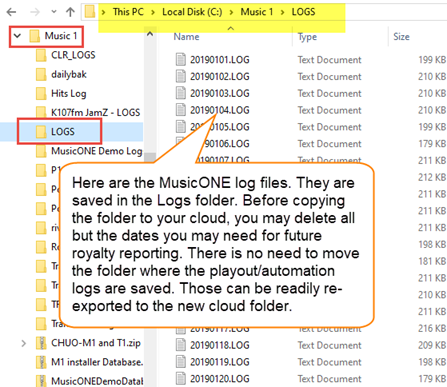Yes, you can do it. The best way is to remote into your office PC with one of the services like TeamViewer. Chrome Remote Desktop is a free add-on and there are others. In the event that your station doesn’t want to do it that way, you can get the daily schedules to the on-air automation system.
If you aren’t already, you can install MusicONE on your laptop or home computer and do all of your scheduling work from anywhere with a ‘net connection. The M1 app itself needs to be installed on the computer. The database (your (station).m1 file) and two folders can be placed into a Dropbox, Drive, Box or other cloud service. The two required folders are: Logs and a folder where the final automation/playout playlists will be saved. If you are scheduling for multiple stations, each one will have it’s own (station).m1 file and it’s own two Logs folders.
Before you move the Logs folder to the cloud, it would be a good idea to open it in Windows Explorer and delete the majority of the old logs files. They take not much space, but are a waste of time to copy. Copy and move only the logs you may need for royalty reporting. I’d say back to the first of 2019.
IMPORTANT: When you begin exporting the automation playlists to a cloud location, you’ll need to have your automation system re-set to begin looking to that cloud folder to pick them up.
Here’s a video showing how to move M1 or T1 to another computer.
Here’s another page about Cloud storage.
And this one is about Dropbox. These are earlier blog posts and there’s some repeated info in them.