MusicONE schedules all Tracks individually, of course. Some automation systems have a “Rotator cart” function wherein M1 schedules only the one Cart number given to the Rotator. Then when the Automation system sees that number in the playlist, it picks and plays the next audio unit in it’s Rotator cart.
The value to having M1 schedule them all is you have full control of the rotation patterns and placement of each track with the category. You can daypart and hour-restrict any of them, as needed. The some-time problem with this is when you’ve scheduled days into the future and you suddenly need to get a new track on the air immediately, or you want to get a track off the air and out of play immediately.
With an automation system “Rotator” cart, you have MusicONE schedule just one cart number, that being the automation number that will be linked to a folder within the automation. Whenever the rotator cart number comes up in the M1 playlist, the automation system sees it, then picks and plays the next cart/audio file within its rotator folder. With a rotator, even if you have scheduled ahead many days, you can update the tracks in the category without the need to have M1 re-schedule any saved logs.
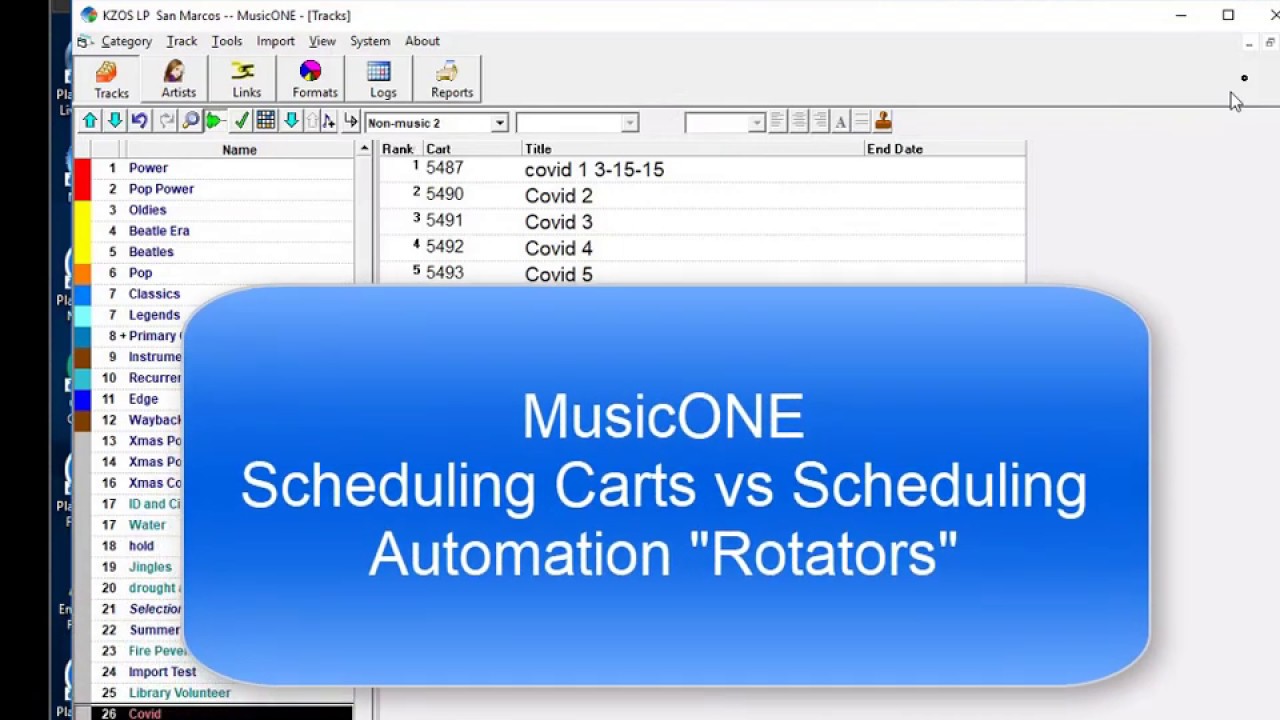
Creating a Rotator Cart with PlayoutONE
Most all of the top radio automation systems have a Rotator function built in. Creating Rotators in PlayoutONE is super-easy. As with all the other audio, as soon as the new Rotator is created in P1, it appears immediately in M1.
