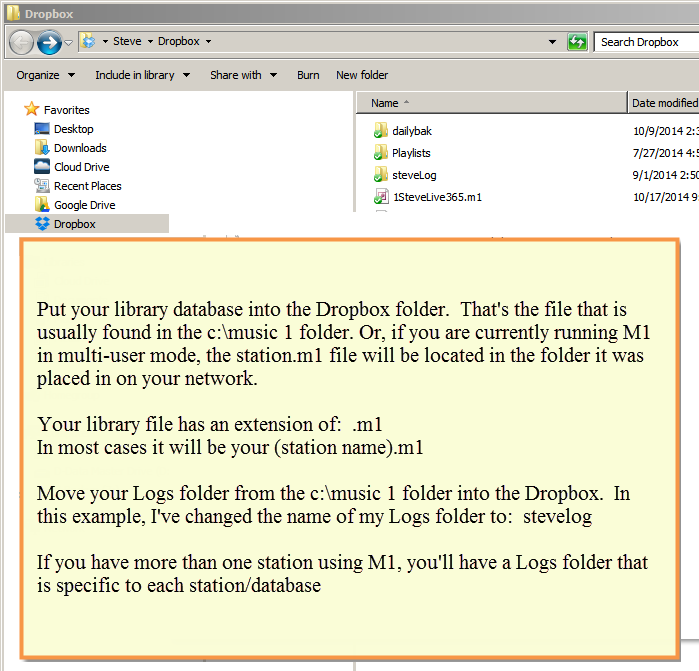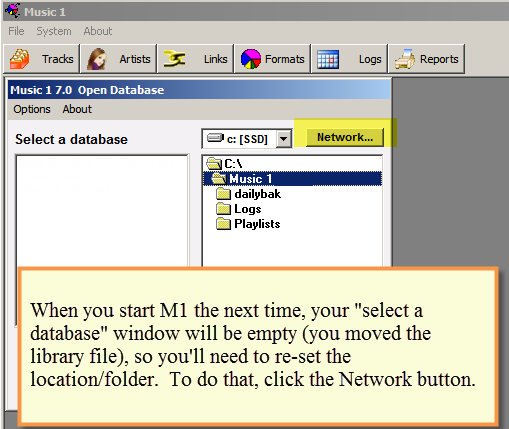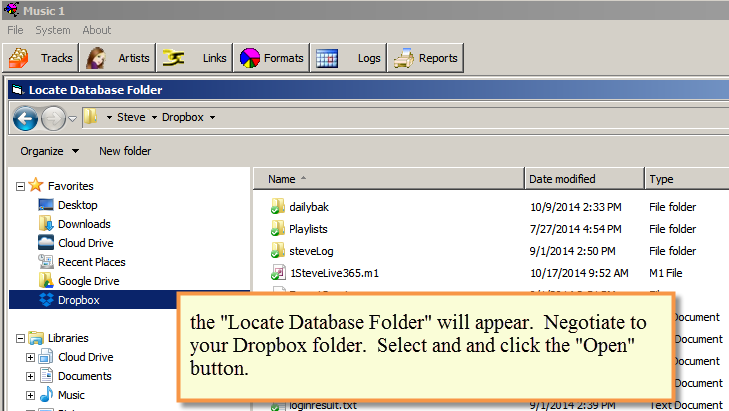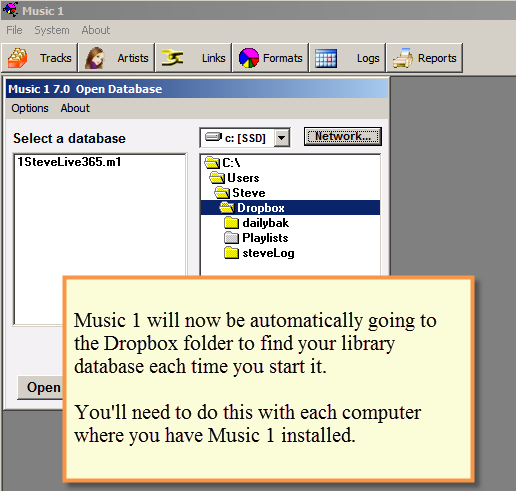Some stations are now using cloud storage services such as Dropbox instead of local networks in order to use M1 from more than one computer. And when using the cloud, M1 can be run from remote locations; you then don’t have to move the library file and the logs folder onto a flash drive to carry with you if you want to do some scheduling at home.
Note: To use Dropbox, you’ll need to put M1 into “multi-user mode”. Read about that in this post.
HERE ARE THE STEPS:
1. You need to be running a recent revision of 7.0. (376 or later).
2. Close Music 1 on every machine it is running on.
3. Move your database (your “station”.m1 file) to a sub-folder or the root folder on Dropbox.
4. Either create a Logs folder inside the same folder on Dropbox where the database is located and move all your Music 1 logs to this folder, or just move your Logs folder into the Dropbox. It must be in the same folder where you M1 database is kept.
5. Start Music 1, click on the Options menu and un-check Multi-User Mode then click Network, browse to the folder on Dropbox where the database is located and double-click on the database.
6. When you see the database now shown in the left panel, double-click on it to open it.
7. Go to the System Settings window, double-click on Log in the Folders box on the upper right, browse to the Logs folder on Dropbox then click Open to set the new Log folder.
8. Close Music 1.
9. Start Music 1, check Multi-User Mode. If you see your database on the left with the folder on Dropbox shown on the right then double-click on it to open it, otherwise click Network again and browse to the folder on Dropbox and double-click on the database to select that folder and double-click on the database on the left to open it.
You only need to do steps 1-9 on one computer. After that, you only need to do step 9 once on every other computer you want to run Music 1 from.