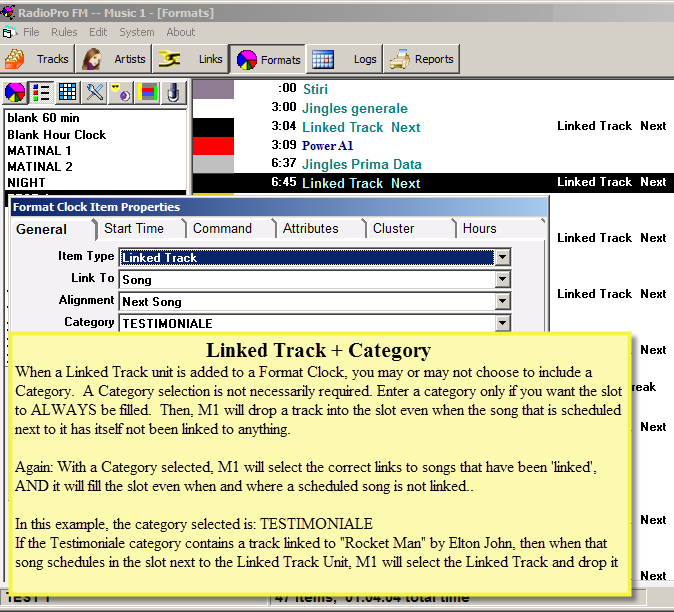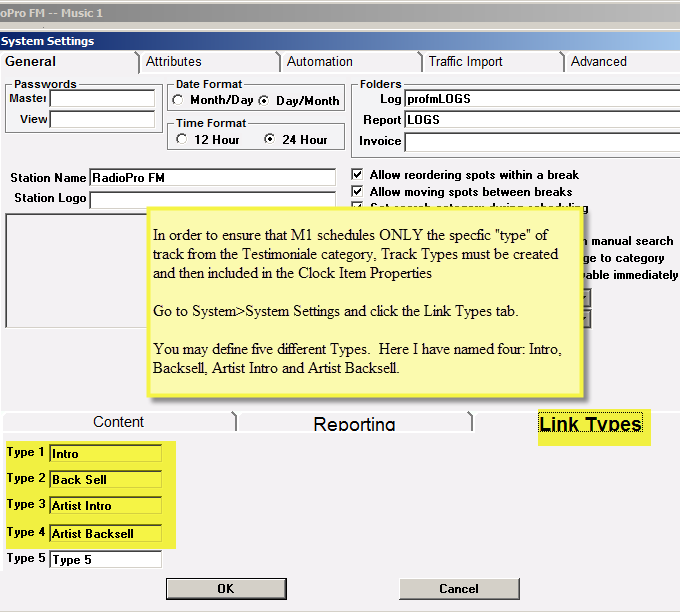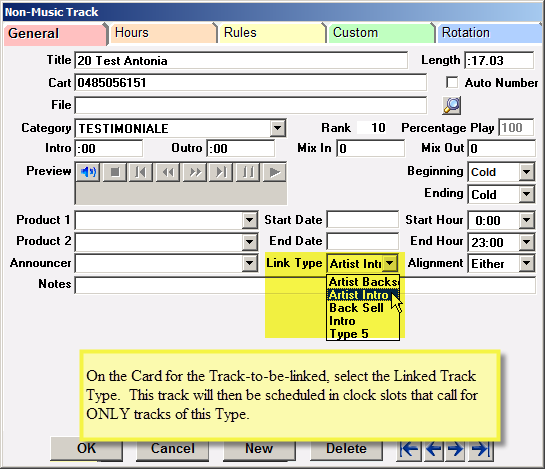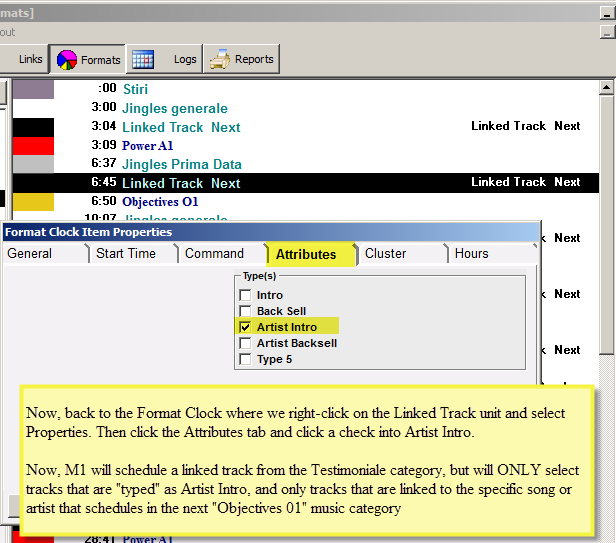Linked Tracks can be used in many ways. You may have “Hit Year” stagers announcing the year a song was on the music charts. A Linked Track item on a Format clock can automatically schedule the “2010” stager before a song from that year. When a song from 1999 schedules, M1 will automatically schedule the “1999” stager before it.
You can have pre-recorded Artist “drops” that are to be scheduled before and/or after songs by the artists.
Here is how to link tracks by Hit Year
Below are some screen-shots with additional things to know about track linking.
You do not necessarily HAVE to enter a Category on the Format Clock Items screen. If, for example, you have three tracks linked to “Rocket Man” by Elton John, one of them in your “Artist Drops” category, another in your “Song Trivia” category, another in your “Fun Facts” category, then you DO NOT enter anything in the Category field. M1 will schedule all three of the drops equally. The first time “Rocket Man” schedules next to a Linked Track item on a Clock, M1 will schedule the first track next to it. The next time the song schedules, it will schedule the second track, and then the third.
Now maybe you have all of your linked tracks in one single category. But, if you select the Category on the Item Properties screen, then M1 will ALWAYS schedule something from the Category next to every song that schedules next to the item….even if a song schedule there is not linked to any track. Worst case: You could get a track about Elton scheduled next to a song by Paul McCartney. To prevent that from happening, you must create and use “Link Types”
Short course:
1) You may have Linked Tracks in multiple Non-Music categories. If you do not select a Category on the Clock Item Properties screen, then M1 will rotate all the tracks that are linked to any song, it will pull from all of the tracks linked to the song, no matter what Category(s) the tracks are in.
2) If you select a Category on the Clock Item Properties screen, M1 will ALWAYS schedule a track in the slot from that Category next to EVERY song that schedules next to it…even if you have not “linked” a track to a song.
3) If you have Linked Tracks in different categories, but you want M1 to only select tracks from one specific category, then you must use Track Types to make it schedule only tracks that are linked to specific songs in the slot.
4) With Track Types, you can have all of your “Artist Intros” in one category, you can select that Category on the Clock Item Properties, you can select the Track Type for the unit and then M1 will schedule only Elton intros next to his songs and only McCartney intros next to his songs. And if a Sting song is scheduled and there is no track for him, M1 will not schedule anything in the Linked slot.