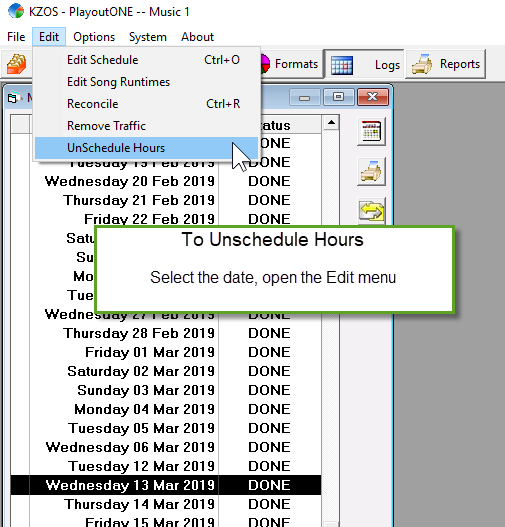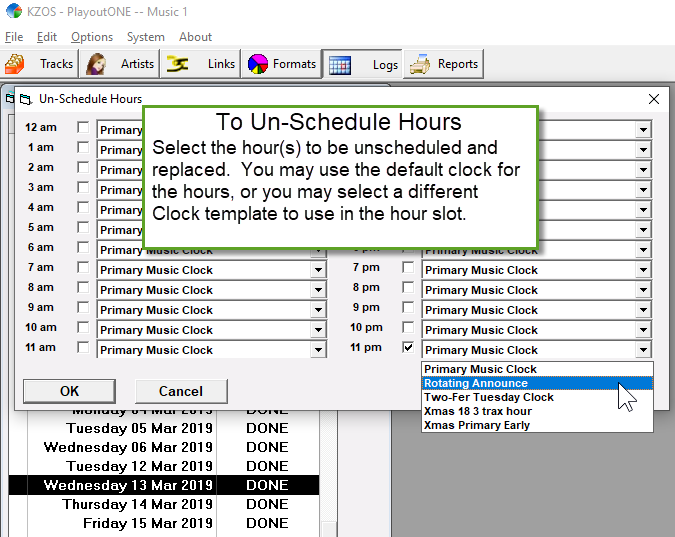If you need to delete a saved Music 1 log, select the date and hit Delete on your keyboard. Be aware that if you delete a log that is earlier than the last log, the song placements for the re-scheduled day will be somewhat irregular. Let’s say you’ve scheduled through Friday but now need to reschedule Wednesday. When you re-schedule the deleted Wednesday, the category card-stacks will be ordered for a Saturday scheduling and many songs will schedule three days earlier than they normally would. If you are an absolute stickler about your song rotations, you may want to delete the Friday, then the Thursday, then the Wednesday logs. When you delete them in order, the category card stacks roll back to the order they were in before that schedule was made. Deleting them in order will keep all the song spins and placement as you planned when you reschedule those days.
To Re-Schedule Selected Hours:
After you’ve selected the hours for rescheduling, click the OK button. The day’s log will open and your selected hours will have empty clocks in them. Click Music 1’s scheduling button and those hours will be filled. Save the log and a new playlist for the date will be exported to your automation/playout system, over-writing the original one.