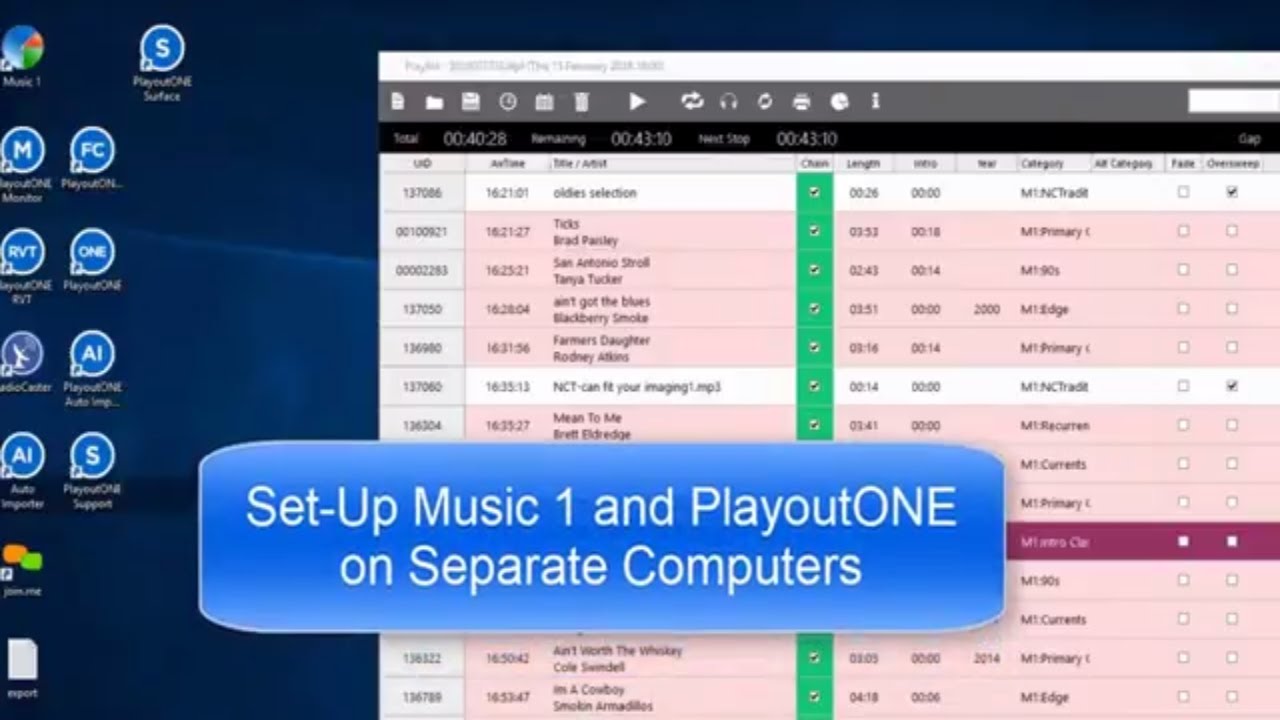When PlayoutONE is your automation system, Music 1 is always first installed on the same computer because the two are exchanging data all the time. Change an Artist name in M1, it changes in P1’s database. Edit a Title in P1, it changes on the Music 1 Song card. Most importantly, when you add a new audio file to PlayoutONE, it creates the important UID/cart number and also then creates a new Song card (or non-music card) in the Music 1 database for that new track. If you run M1 from a different computer, the interaction can’t happen
If you are not going to be doing any scheduling on the second machine, if you only want M1 on it for work with format clocks and category updates, you won’t have to bother with moving the Logs or setting up a system to get the new daily playlist files from the laptop back to the P1 machine, then you only need to move your station library .m1 database back and forth, knowing that all scheduling will be done when you move the ‘working’ database back to the master machine where you have both M1 and P1 installed.
Adding Songs On An Un-Connected Music 1 Database
In normal operation, with Music 1 installed on the same computer as P1, then all audio is first imported into PlayoutONE which automatically inserts it into the Music 1 database. When a new Song card is to be added to a M1 library that is now on a separate computer, you will manually type in the Title, Artist, Length and other data fields. Most Importantly, you will manually type in the UID number. PlayoutONE creates that number. Be Very Careful to get that UID entered correctly on every M1 card you may manually create.
If you are going to be scheduling on the separate M1 computer, you will then need to move the daily playlist files back to the correct folder on the PlayoutONE machine. Or, you can have M1 put the playlist files in to one of the Cloud storage services (DropBox, Google Drive, etc.) and also set the P1 computer to look to that cloud source for the daily playlists.
Below is a video demo of the basic things to know: